“Do more of what works and less of what doesn’t.”
When you’ve launched a product that resonates with your customers and delivers profitable sales, it’s only logical to capitalize on that success. One effective strategy to amplify your sales is leveraging product variations.
Adding a product variation to an Amazon listing isn’t as straightforward as creating a new listing – you’ll be creating a Child ASIN.
So in this guide, we’ll walk you through the process step-by-step, why you should be on the lookout for products you can expand through variations, and how to determine if they’re right for your product.
At Assureful, we might be insurance providers, but we’re also seasoned Amazon sellers. Our tailored eCommerce insurance is just one part of our commitment to ensure sellers are well-equipped to maximize their success. So let’s get into it:
What is a Listing Variation?
In simple terms, a listing variation is a feature on Amazon that allows you to group products that are fundamentally the same but vary in a small way under a single listing. Variations include features like color, style, or quantity bundles. For instance, if you’re selling a water bottle, it may vary in size and color.
Instead of creating separate listings for each variation, you can group them all under one parent listing. Not only does it create a more cohesive brand, but your customers can easily find and compare all the variations in one place, making their shopping experience easier and more enjoyable.
Here’s an example of a water bottle with both size and color options.
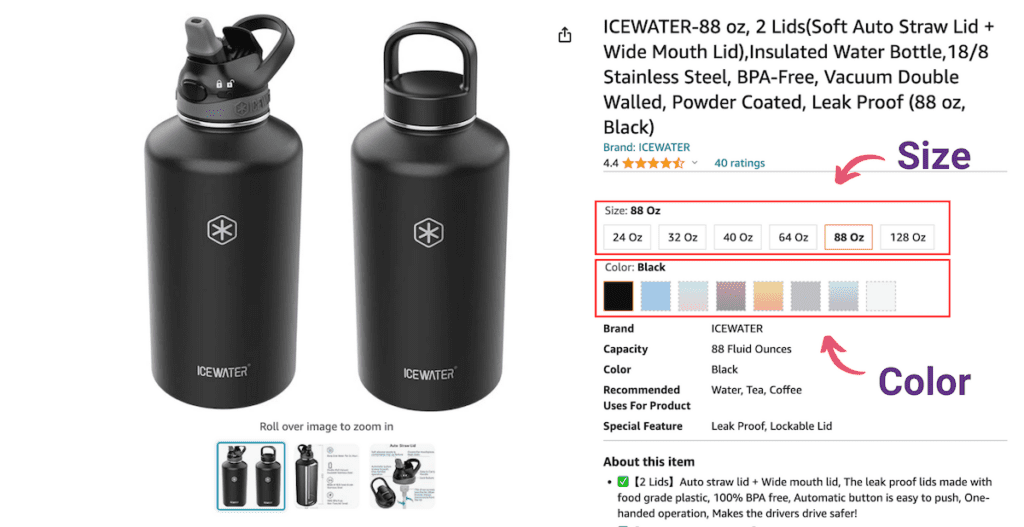
Parent vs Child ASINs
Product variations are organized via Parent and Child ASINs. An ASIN (Amazon Standard Identification Number) is a unique identifier of 10 letters and/or numbers assigned by Amazon to products in its catalog.
Simply, every product has a unique ASIN. When it comes to listing product variations, they become Parent and Child ASINs.
A Parent ASIN is a non-buyable product. It’s the overarching listing for the variations you’re selling.
Each variation is called a Child ASIN.
Think of the Parent ASIN as the ‘storefront’ and the Child ASINs as the products in the store for you to buy.
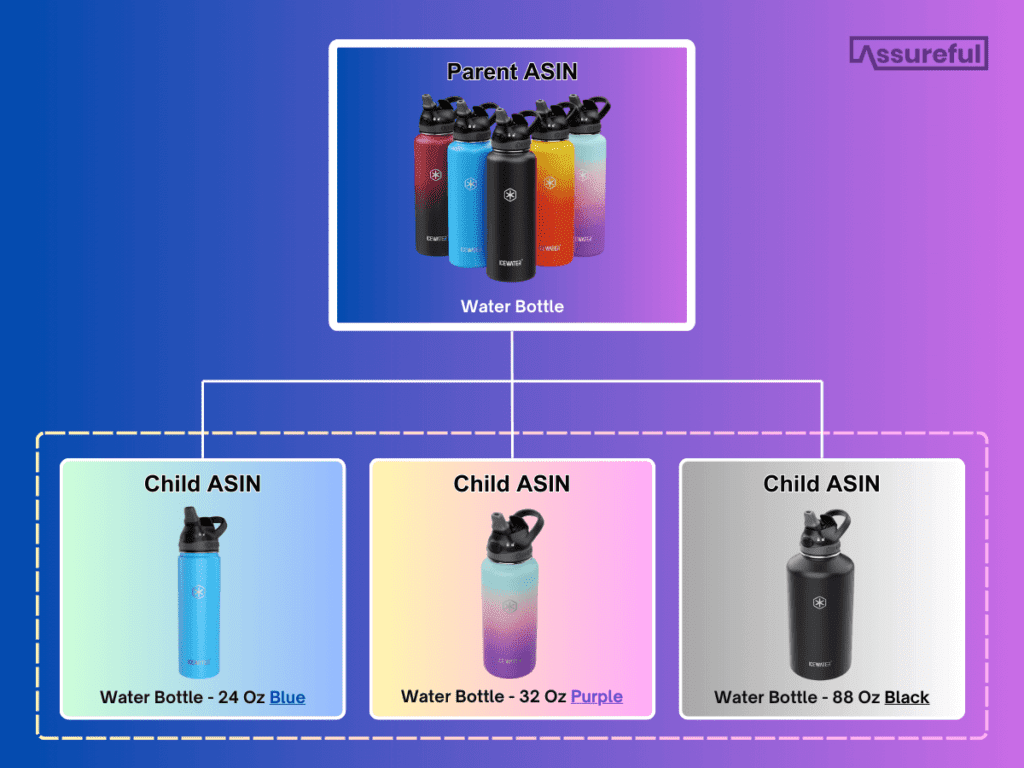
Benefits of Using Listing Variations for Your Amazon Business

Creating listing variations has benefits not just for you, but for your customers as well:
- Increase customer satisfaction: Offering a variety of product options all in one place enhances customer satisfaction by allowing them to easily choose the product that best suits their needs or tastes.
- Expand your target market: Product variations can help you cater to a wider range of customer preferences and needs, effectively expanding your target market without launching an entirely new product.
- Add perceived value: Customers often perceive brands with a wide range of product variations as more reputable, not to mention the effect of aggregating your product reviews and ratings under one listing – boosting your listing ranking and the credibility of your brand in the eyes of your target customers.
- Increase sales revenue: The result of all of these benefits is higher revenue for your business by enticing more customers to complete their purchase of your products.
Product Variations vs Individual Listings: When to Use Product Variations?
Here are some criteria to consider when it comes to adding product variations versus a brand-new listing:
- Are the products fundamentally the same? If there’s only a minor difference between two products and they would be identical without that difference, a variation is most likely to be the best choice.
- Do they fall under the same title? If both products can be described identically, except for a single descriptor (like color or size), they’re likely candidates for a variation.
- Does the difference in the products change their function or utility? If two products function the same way despite their differences, opt for a variation.
- Would a customer expect the two products to be on the same product page? This is largely a logical choice. Put yourself in the shoes of the consumer. If, as a customer yourself, you would expect them to find the variations on the same product page, then you have your answer.
- Does Amazon allow that type of variation? Amazon doesn’t accept variations in all categories. Similarly, variations can’t be anything of your choosing. Amazon pre-selects whether and which variations are possible based on your category. For example, you can’t create a “flavor” variation on a t-shirt listing.
If your products meet all of these criteria, it’s time to add a variation.
Step-by-Step Guide: Adding a Variation to an Existing Listing
How to Determine if Your Product Category Allows Variations
As we’ve already mentioned, some categories don’t allow variations, or restrict the type of variation allowed for certain products.
To find out if your category allows variations, follow the steps below as though you’re adding a variation to your product. In step 3, the “Variations” tab will only be visible if your category allows variations. You’ll also see which variations you’re able to create – for example if you can only create color or size variations.
How to Add Variations to an Existing Amazon Listing
- Access Your Inventory in Seller Central: Log into your Seller Central account and select “Inventory” from the menu bar. Then, click on the “Manage Inventory” option to view all your current listings.

- Edit Product: Locate the product you want to add variations to and click on the “Edit” button next to it.
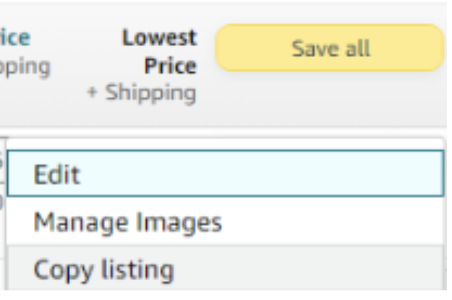
- Navigate to the Variations Tab: Go to the “Variations” tab and click on the “Edit” button again to open the Variation Wizard.

- Add Variations: Follow the prompts in the wizard to add your variations. You can choose to add variations based on color, size, style, or any other attribute that is relevant to your product.
- Copy Listing (Optional): The “Copy Listing” feature is a handy tool to save you some time. This will copy all the details of your existing listing, including the title, description, and images, and apply them to your new variations.

- Select Product Category: Once you’ve added your variations, you can use the “Product Classifier” to select the appropriate category for each variation. This will ensure that your listings appear in the right search results and are easy for customers to find.
Using Amazon’s Template
To make the process even easier, particularly when adding multiple variations, you can use templates for specific categories to create your Child ASINs straight from an upload.
These templates will automatically populate the relevant fields based on your selected category.
To download the template from Amazon:
- Go to inventory
- Click on ‘add a product’
- Click on ‘I’m uploading a file to add multiple products’
- Select the product category and sub-category
- Hit ‘generate template’.
Adding a variation to an existing Amazon listing can be a powerful way to increase your sales and improve customer satisfaction by making shopping for your products easier and adding credibility to your brand.
Final Tip: Remember to monitor your variations closely. Are some performing better than others? Consider whether your images and product descriptions could be optimized to boost the performance of the variations that are performing less effectively.
For more Amazon tips, check out our articles on:
- Amazon seller insurance guide
- Amazon COI – what is it and how do I upload it
- Amazon global selling – how to effectively expand into international sales
- How to renew your Amazon FBA insurance and get the best quote
- Amazon FBA cashflow strategies
- Mastering Amazon seasonal products – tips for year-round success
- Calculating Amazon FBA profit accurately
- Amazon Brand Registry Guide – protect and scale your business
Amazon Listing Variation FAQs
Do I need to let my insurers know about my product variations?
As an Assureful customer, our software automatically detects any activity in your seller central account. Our proprietary software will review any new ASINs and amend your monthly premium whenever necessary.
Can you edit an Amazon listing variation after posting?
Yes, simply go to your inventory in Seller Central, select the dropdown, and hit ‘edit’ on the listing you want to edit. The same process applies to product variations as to individual listings so any updates will be subject to review by Amazon.
Is there a maximum number of Child ASINs I can create for one Parent ASIN?
There is no limit to the number of Child ASINs you can create for any Parent.
Can I separate a Parent and Child ASIN to create a stand-alone product listing?
The only way to do this is to delete the Child ASIN entirely and then create a new product listing.
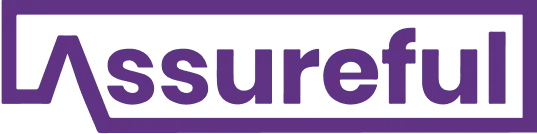

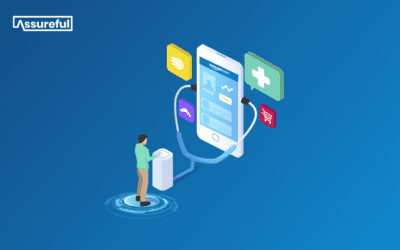
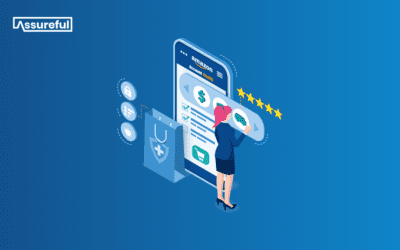
0 Comments